
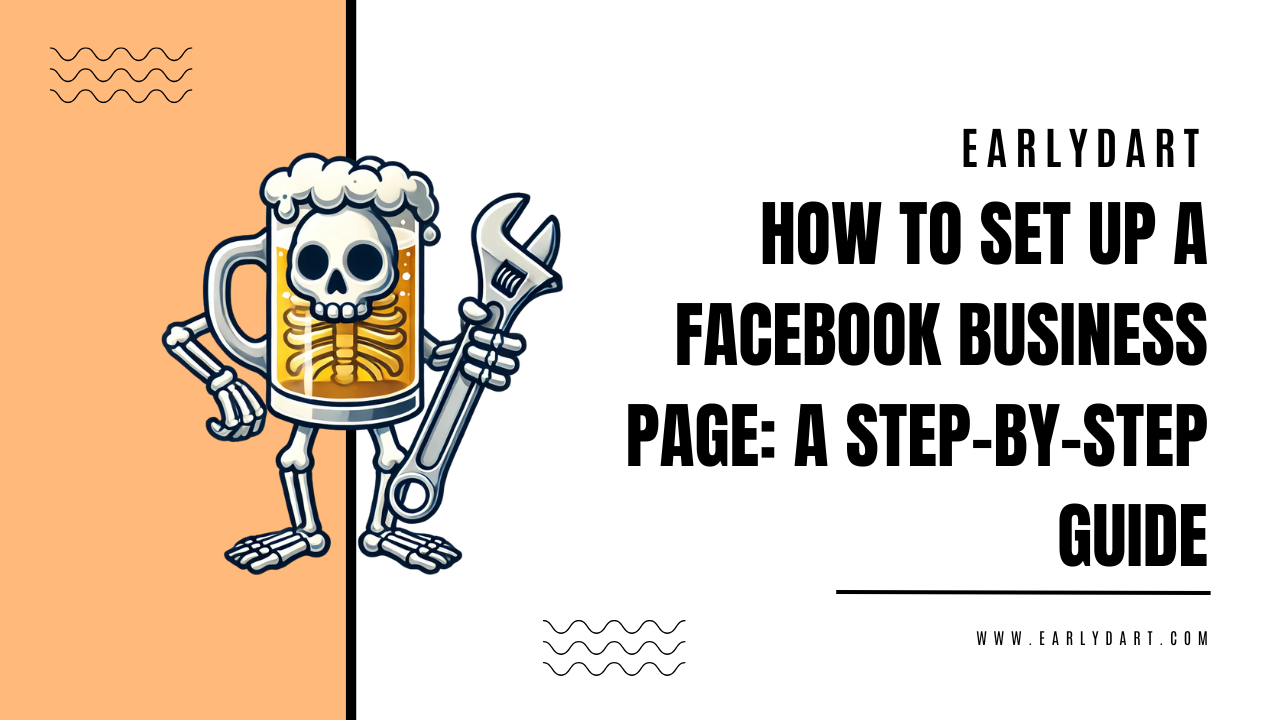
Creating a Facebook Business Page is one of the most effective ways to connect with your audience, showcase your services, and grow your brand online. If you’re new to Facebook or need help setting up your business page, this guide will walk you through the process step-by-step.
A Facebook Business Page offers several benefits, including:
To create a Facebook Business Page, you need a personal Facebook account. Don’t worry; your personal profile won’t be linked to your business page publicly.
Page Name: Use your business name so it’s easy for customers to find you.
Category: Choose a category that best describes your business, such as “Plumber,” “Restaurant,” or “Digital Marketing.”
Tip: Facebook allows up to three categories, so pick the most relevant ones.
Description: Write a short description of your business (255 characters max). Include key services and what makes your business unique.
Before inviting anyone to like your page, create a few posts to showcase your services or products. Ideas include:
Once your page is set up, start building your audience by inviting people to like your page. Here’s how:
Setting up a Facebook Business Page is a straightforward process that can significantly enhance your online presence. By following these steps and leveraging Facebook’s tools, you’ll be well on your way to growing your business and connecting with your audience.
Ready to take your digital marketing to the next level? Need help managing your Facebook page? Contact us today for expert assistance!
Monday – Friday
08:30 am – 07:00 pm
Saturday – Sunday – Closed
© Early Dart 2025